Apr
30
Easter Egg in Firefox 3
 Firefox 3 which was recenlty released is one of the best softwares to come in the recent times..
Firefox 3 which was recenlty released is one of the best softwares to come in the recent times..
But wait.. did you know that even though its open source , developers have found some place in the program to put in thier easter eggs.. how cool??
shall we tke a look at those easter eggs ???
Note : If you dont have the latest Firefox 3 .. Please Download them from the side bar under " Latest Firefox "
To see the first easter egg in Firefox 3, click here or type about:Mozilla into the Address Location Bar.
You will see the following text in dark red background:
Mammon slept. And the beast reborn spread over the earth and its numbers grew legion. And they proclaimed the times and sacrificed crops unto the fire, with the cunning of foxes. And they built a new world in their own image as promised by the sacred words, and spoke of the beast with their children. Mammon awoke, and lo! it was naught but a follower.
from The Book of Mozilla, 11:9
(10th Edition)
Not surprising? Well, the similar easter egg exists in Firefox 2 too, so it’s guessable. How about trying to click here, or type about:robots into the Firefox 3 Location Bar? This easter egg is lesser known and will get you the following ‘theory’:
Welcome Humans!
We have come to visit you in peace and with goodwill!
Robots may not injure a human being or, through inaction, allow a human being to come to harm.
Robots have seen things you people wouldn’t believe.
Robots are Your Plastic Pal Who’s Fun To Be With.
Robots have shiny metal posteriors which should not be bitten.
And they have a plan.
shall we tke a look at those easter eggs ???
Note : If you dont have the latest Firefox 3 .. Please Download them from the side bar under " Latest Firefox "
To see the first easter egg in Firefox 3, click here or type about:Mozilla into the Address Location Bar.
You will see the following text in dark red background:
Mammon slept. And the beast reborn spread over the earth and its numbers grew legion. And they proclaimed the times and sacrificed crops unto the fire, with the cunning of foxes. And they built a new world in their own image as promised by the sacred words, and spoke of the beast with their children. Mammon awoke, and lo! it was naught but a follower.
from The Book of Mozilla, 11:9
(10th Edition)
Not surprising? Well, the similar easter egg exists in Firefox 2 too, so it’s guessable. How about trying to click here, or type about:robots into the Firefox 3 Location Bar? This easter egg is lesser known and will get you the following ‘theory’:
Welcome Humans!
We have come to visit you in peace and with goodwill!
Robots may not injure a human being or, through inaction, allow a human being to come to harm.
Robots have seen things you people wouldn’t believe.
Robots are Your Plastic Pal Who’s Fun To Be With.
Robots have shiny metal posteriors which should not be bitten.
And they have a plan.
Thursday, April 30, 2009 | 0 Comments
Apr
27
Hidden Vista Boot Screen
Enable hidden Boot Screen - vista aurora
Tired of the pathetic boot screen in Windows Vista? There is a cool trick that will allow you to see what may have been a new boot screen for Windows Vista.
Here is how you do the trick..
To enable the hidden BootScreen:
1.Open the start menu search box.
2.Type “msconfig” and hit enter.
3.Open the Boot tab.
4.Check the “No GUI boot” checkbox.
5.Hit OK.
6.Reboot the computer.
The new boot screen should appear immediately.
Note: A Windows Defender error may appear on the next startup. This error can be made to go away by enabling the system config utility using the tray icon.
Tired of the pathetic boot screen in Windows Vista? There is a cool trick that will allow you to see what may have been a new boot screen for Windows Vista.
Here is how you do the trick..
To enable the hidden BootScreen:
1.Open the start menu search box.
2.Type “msconfig” and hit enter.
3.Open the Boot tab.
4.Check the “No GUI boot” checkbox.
5.Hit OK.
6.Reboot the computer.
The new boot screen should appear immediately.
Note: A Windows Defender error may appear on the next startup. This error can be made to go away by enabling the system config utility using the tray icon.
Monday, April 27, 2009 | 0 Comments
Apr
24
Optimize Internet Connections
There are so many hidden features within Windows that can actually boost your internet speed...
finding and changing Registry can be tricky and harmful.. So here we have a application to that for you...
Today we are going to see about a nice application called Internet Cyclone..
Here is a Small description of it...
Internet Cyclone is a powerful, easy-to-use, Internet Optimizer for Windows 95, 98, ME, NT, 2000 and XP designed to automatically optimize your Windows settings wich will boost your Internet connection up to 200%. Internet Cyclone is compatible with all modems and high-speed LAN, ISDN, CABLE, DSL, T1 or other connections. This Internet Connection optimizer speeds up Web browsing, file downloading, e-mailing, online gaming, chat and all other Internet related software utilities by preventing the data fragmentation during transmission.
This actually lets you optimize various settings and registry to make your net connection much faster..
Follow the simple onscreen Wizard to complete through your setting.. that's it..
Download here
finding and changing Registry can be tricky and harmful.. So here we have a application to that for you...
Today we are going to see about a nice application called Internet Cyclone..
Here is a Small description of it...
Internet Cyclone is a powerful, easy-to-use, Internet Optimizer for Windows 95, 98, ME, NT, 2000 and XP designed to automatically optimize your Windows settings wich will boost your Internet connection up to 200%. Internet Cyclone is compatible with all modems and high-speed LAN, ISDN, CABLE, DSL, T1 or other connections. This Internet Connection optimizer speeds up Web browsing, file downloading, e-mailing, online gaming, chat and all other Internet related software utilities by preventing the data fragmentation during transmission.
This actually lets you optimize various settings and registry to make your net connection much faster..
Follow the simple onscreen Wizard to complete through your setting.. that's it..
Download here
Friday, April 24, 2009 | 0 Comments
Apr
21
Login to Windows XP without Password
How many times have we happen to forget the F%cking Login Password for our windows ?
Ok worry no more coz if you next time forget your password.. we have a solution to actually allows you to login without any password.
This is the only soft that allow you to log on into any local account without reset existing passwords.
DreamPackPL will just turn off the password validation process. If you dont want to log on into any existing account, then you can execute any application (e.g. Regedit or window with accounts management) at the logon desktop. You may also load the Explorer shell at new desktop and work with admin privileges.
Features :
*Configurable command interpreter in logon window (DreamOn, PassOn, PassOff, *LogonLoggerOn, LogonLoggerOff, DreamDesktop, God-Password)
*Three logon modes:
- standard with password
- with wrong password and wrong hash (LM+NT)
- with given hash (LM+NT
*Hash Audit (show hashes of all users) and Hash Calculator
*Logon Logger (date and time, user name, password, character codes in password)
*Executing programs at the logon desktop with system privileges
*Access to EFS encrypted files after log on
*Loading Explorer shell at new desktop and work with system privileges
*Displaying local accounts list (user names) at the logon desktop
*Disabling Windows File Protection
Instructions :
1.)Download the ISO file (4Mb) and DreamPackPL (74KB)
2.)Burnt it on a CD with Nero Buning Software or anyother Burning Software
3.)Restart Your system and login into BIOS and Set booting From CD/DVD Drive
4.)Save and exit
5.)Now while restarting The CD gets booted and you will find
6.)User must load system in Recovery Console, so press R to continue and install DreamPackPL.
7.)Press C to install DreamPackPL by using Recovery Console.
8.)Then select which Windows (XP/2000) installation that want to log onto by keying in appropriate number (normally 1 for system with only 1 Windows installation).
9.)Key in any password when prompt for Administrator password.
10.)Make a backup of the original sfcfiles.dll by using the following command:
ren C:\Windows\System32\sfcfiles.dll sfcfiles.lld (for Windows XP)
or
ren C:\Winnt\System32\sfcfiles.dll sfcfiles.lld (for Windows 2000)
11.)Copy the patched sfcfiles.dll file from the CD to \Windows\System32 (or \WinNT\System32 depending on your Windows installation) folder by using following command (CD drive in this example is D, change according to your CD drive letter. You can use “map” command to display all drive letters):
copy D:\i386\pinball.ex_ C:\Windows\System32\sfcfiles.dll (for Windows XP)
copy D:\i386\pinball.ex_ C:\Winnt\System32\sfcfiles.dll (for Windows 2000)
12.)Type “Exit” and press Enter to exit from Recovery Console, and restart the PC, and let the Windows boot normally.
13.)Once Windows display Windows Logon prompt, key in “dreamon” DreamPackPL command (without quotes) in the user name or password field to display the DreamPackPL menu.
14.)Click on the top graphic on the DreamPackPL menu to display the commands options and configuration menu.
15.)Navigate to Command and click on Command Setting options.
16.)Enable the God-Password setting by selecting (check) the tick box at the end.
17.)Exit from all DreamPackPL and type “god” in the user name or password field on Windows Logon screen to log on into Windows, bypassing all users or administrator account password.
18.)Another option is to navigate to Password at DreamPackPL commands settings menu and select (check) the “Logon with wrong password and hash” option, which allows user to log-in into Windows using any administrator or user account with any correct or wrong password.
If you have any question .. pleas ask in our comment system...
Ok worry no more coz if you next time forget your password.. we have a solution to actually allows you to login without any password.
This is the only soft that allow you to log on into any local account without reset existing passwords.
DreamPackPL will just turn off the password validation process. If you dont want to log on into any existing account, then you can execute any application (e.g. Regedit or window with accounts management) at the logon desktop. You may also load the Explorer shell at new desktop and work with admin privileges.
Features :
*Configurable command interpreter in logon window (DreamOn, PassOn, PassOff, *LogonLoggerOn, LogonLoggerOff, DreamDesktop, God-Password)
*Three logon modes:
- standard with password
- with wrong password and wrong hash (LM+NT)
- with given hash (LM+NT
*Hash Audit (show hashes of all users) and Hash Calculator
*Logon Logger (date and time, user name, password, character codes in password)
*Executing programs at the logon desktop with system privileges
*Access to EFS encrypted files after log on
*Loading Explorer shell at new desktop and work with system privileges
*Displaying local accounts list (user names) at the logon desktop
*Disabling Windows File Protection
Instructions :
1.)Download the ISO file (4Mb) and DreamPackPL (74KB)
2.)Burnt it on a CD with Nero Buning Software or anyother Burning Software
3.)Restart Your system and login into BIOS and Set booting From CD/DVD Drive
4.)Save and exit
5.)Now while restarting The CD gets booted and you will find
6.)User must load system in Recovery Console, so press R to continue and install DreamPackPL.
7.)Press C to install DreamPackPL by using Recovery Console.
8.)Then select which Windows (XP/2000) installation that want to log onto by keying in appropriate number (normally 1 for system with only 1 Windows installation).
9.)Key in any password when prompt for Administrator password.
10.)Make a backup of the original sfcfiles.dll by using the following command:
ren C:\Windows\System32\sfcfiles.dll sfcfiles.lld (for Windows XP)
or
ren C:\Winnt\System32\sfcfiles.dll sfcfiles.lld (for Windows 2000)
11.)Copy the patched sfcfiles.dll file from the CD to \Windows\System32 (or \WinNT\System32 depending on your Windows installation) folder by using following command (CD drive in this example is D, change according to your CD drive letter. You can use “map” command to display all drive letters):
copy D:\i386\pinball.ex_ C:\Windows\System32\sfcfiles.dll (for Windows XP)
copy D:\i386\pinball.ex_ C:\Winnt\System32\sfcfiles.dll (for Windows 2000)
12.)Type “Exit” and press Enter to exit from Recovery Console, and restart the PC, and let the Windows boot normally.
13.)Once Windows display Windows Logon prompt, key in “dreamon” DreamPackPL command (without quotes) in the user name or password field to display the DreamPackPL menu.
14.)Click on the top graphic on the DreamPackPL menu to display the commands options and configuration menu.
15.)Navigate to Command and click on Command Setting options.
16.)Enable the God-Password setting by selecting (check) the tick box at the end.
17.)Exit from all DreamPackPL and type “god” in the user name or password field on Windows Logon screen to log on into Windows, bypassing all users or administrator account password.
18.)Another option is to navigate to Password at DreamPackPL commands settings menu and select (check) the “Logon with wrong password and hash” option, which allows user to log-in into Windows using any administrator or user account with any correct or wrong password.
If you have any question .. pleas ask in our comment system...
Tuesday, April 21, 2009 | 1 Comments
Apr
15
Top 20 Add-Ons for Firefox
 Here is a Collection of BEST-OF-THE-BEST firefox add-ons..
Here is a Collection of BEST-OF-THE-BEST firefox add-ons..If you ever wanted the full power of Firefox ..try all of them and see why firefox is celebrated as the World`s best Browser..
Before starting to go through all these Add-Ons.. You may also Wish to read about Top 10 Latest Greasemonkey Scripts
Ad-ons
1.)Adblock Plus https://addons.mozilla.org/en-US/firefox/addon/1865
2.)Firefox Showcase https://addons.mozilla.org/en-US/firefox/addon/1810
3.)Foxmarks Bookmark Synchronizer https://addons.mozilla.org/en-US/firefox/addon/2410
4.)CookieCuller https://addons.mozilla.org/en-US/firefox/addon/82 Extended Cookie Manager
5.)CustomizeGoogle https://addons.mozilla.org/en-US/firefox/addon/743 Enhance Google search results by adding or removing information
Automatically synchronize multiple computers
6.)Fullerscreen https://addons.mozilla.org/en-US/firefox/addon/4650 Truly full screen
7.)GButts https://addons.mozilla.org/en-US/firefox/addon/3576 Display all of your Google Services as buttons
8.)GMail Manager https://addons.mozilla.org/en-US/firefox/addon/1320
9.)McAfee SiteAdvisor http://www.siteadvisor.com/download/ff.html
10.)Restart Firefox https://addons.mozilla.org/en-US/firefox/addon/1249
11.)Screengrab! https://addons.mozilla.org/en-US/firefox/addon/1146 Captures entire web pages no matter how long they are
12.)Session Manager https://addons.mozilla.org/en-US/firefox/addon/2324 Saves and restores the state of all windows/tabs
13.)StumbleUpon https://addons.mozilla.org/en-US/firefox/addon/138
14.)Tab Mix Plus https://addons.mozilla.org/en-US/firefox/addon/1122
15.)Toolbar Buttons https://addons.mozilla.org/en-US/firefox/addon/2377 There are now 95 buttons for Firefox, 58 for Thunderbird, and 26 for Sunbird
16.)Translator https://addons.mozilla.org/en-US/firefox/addon/3361
17.)WHOIS https://addons.mozilla.org/en-US/firefox/addon/603
18.)Google Bookmarks Button https://addons.mozilla.org/en-US/firefox/addon/2453
19.)IE Tab https://addons.mozilla.org/en-US/firefox/addon/1419
20.)Yahoo! Mail Notifier https://addons.mozilla.org/en-US/firefox/addon/1264
Themes
Aero Fox https://addons.mozilla.org/en-US/firefox/addon/6070
myFireFox https://addons.mozilla.org/en-US/firefox/addon/4129
myFireFox & Vista-aero Modifier https://addons.mozilla.org/en-US/firefox/addon/5992
Aquatint Black Gloss https://addons.mozilla.org/en-US/firefox/addon/6111
BloodFire https://addons.mozilla.org/en-US/firefox/addon/5632
Wednesday, April 15, 2009 | 0 Comments
Apr
12
Top Sites to Search Files Hosted at Rapidshare
Rapidshare is the most popular and user friendly file hosting services, you can download variety kind of data such as movies, games and software from this file hosting site.
Here is the Top 101 Sites that could help you get files you ever wanted..from Rapidshare!
This is a excellent list and should be bookmarked for all those Chronic Downloaders..
This is purely for eductaional Purpose...
If you didn’t know, RapidShare is one of the largest file hosting website. Rapidshare claims to have a storage capacity of several petabytes (a petabyte is a million gigabytes) of files and an internet connection that transfers hundreds of gigabytes simultaneously. You can imagine the amount of files that is hosted there.
Too bad RapidShare doesn’t have an official search engine for people to find files in its servers. Fortunately I found a total of 99 RapidShare search engine websites and 2 free software that can help you find files hosted in RapidShare according to the keywords. With the help of 101 rapidshare search engines, searching for files in RapidShare is no longer a problem!
Also Visit AlphaBlog for more similar articles...
Here is the Exclusive List :
1. RapidShare1 - Rapidshare Search Engine
2. RapidShare Searcher - Search in rapidshare.com
3. FileZ - Rapidshare Search - File Search
4. LoadingVault - RapidShare Search
5. RapidOSearch - RapidShare Search Engine
6. Rapidoogle - The RapidShare Search Engine
7. HellaFiles - Rapidshare and Megaupload Search Engine
8. RapidShare-Search-Engine - Find files on rapidshare
9. FileCrop - Find Rapidshare & Megaupload files
10. ThuVienPHP - RapidShare Search Engine from Vietnam
11. RapidZilla - Your rapidshare.com search engine
12. OplaHol - We find any file for you
13. FileSearch - Advanced Search Engine for Rapidshare Files
14. FileScoop - Makes File Searching a Snap
15. FilesBot - File Storages Search Engine
16. SearchFiles.de - The Premium File Search Engine
17. OneClickFiles - Search for files on rapidshare, megaupload, etc
18. SearchShared - Search Shared File Servers
19. FilesTube - Every search is a direct hit
20. Rapidfox - RapidShare Search Engine
21. ShareMiner - Search Files on Rapidshare, Megaupload, SendSpace, ZShare
22. ShareDigger - File Search Engine
23. Share4VN - Download Everything You Need!
24. JuSearch - File Hosting Search
25. Avun - File Hosting Search
26. FilesHunt - Rapidshare Search Engine
27. MEGAPID - Official RapidShare Search Engine
28. TotMe! - Rapidshare Search Engine
29. FileSearch - Rapidshare and megaupload file search engine
30. MegaDownload - Megaupload and Rapidshare search engine
31. RapidLibrary - RapidShare Search Engine
32. RapidAll - Rapidshare and others Web Host download Search!
33. RapidSearch.CA - RapidShare Search Engine
34. Gappon - Your Rapidshare, megaupload, mediafire search engines
35. Search4File - Free file search on RapidShare, Youtube and more
36. NewRapidHunter - The easy way to find rapidshare files
37. LoadEvery - More than Search!
38. FileField - Search for files download
39. Leecha - Get it while it’s hot
40. RapidShareIndex - Rapidshare Search Engine
41. RapidRat - RapidShare Search Engine
42. RSDown - Rapidshare links search engine
43. Search.jrfreelancer.com - File Search Engine
44. Sharech - Search for files on the best servers download
45. RapidBurner - RapidShare Search Engine
46. RapidshareDATA - RapidShare Search Engine
47. Search Rapidshare and Megaupload
48. SharingEngines - Search rapidshare megaupload torrents emule mp3 movies
49. QuickSearch - Find needed files from RapidShare Links
50. Funfail - File Search
51. InfoBind RapidSearch
52. 4Chan - RapidShares
53. MegaTao - RapidShare RssSearch
54. RapidExplorer - RapidShare Megaupload Search Engine
55. Busca-RapidShare - Buscador de Rapidshare
56. DownloadList - Download RapidShare Search Engine File
57. rsSearch - Rapidshare Search Engine
58. Rapidor - RapidShare Search Engine
59. RapidSearch.in - Rapidshare links search
60. UVRX - Internet Search
61. BioScience - Search Shared Files
62. ShowIP - RapidShare Search Engine
63. Rapidshare Meta search engine
64. Rapidwolf - RapidShare Search Engine
65. FindAnyLinks - RapidSearch and Other Hosts Download Links Finder
66. RSFilez
67. Jwagal - Rapidshare search
68. Search Rapid Share . net - RapidShare Search Engine
69. RapidSearchLinks - The easiest way to share your file around
70. Megaxo - Search RapidShare, Search MegaUpload
71. DDL Search - Rapidshare search engine
72. RapidSurfing - RapidShare Search Engine
73. Rapidsharelink - Rapidshare Search Engine
74. JamesWatt - RapidShare and Megaupload Search
75. RapidLinks - Locate Your Links Rapidly
76. FreeXFile - Your RapidShare Search Engine
77. 890m rapidshare download search
78. RapidZero - Rapidshare Search Engine
79. DiggRapidShare - Search Your RapidShare Files
80. EliteSearch - Direct Download Search Engine
81. SharingRapid - Search rapidshare megaupload and more
82. 5iles - The Best Search Engine
83. INetList.com - Your RapidShare Search Engine
84. Search-File
85. PakAdTrader - Rapid Search
86. Shared File Searcher
87. LiveThunder Files
88. ShareMinerScript - My Query Builder
89. Medianet - RapidShare Search Engine
90. RapidShareFinder
91. FNETS - Search Rapidshare Files
92. ShareYard Search
93. HuHiHo - Universal File Search
94. goinFiles
95. Yourfile.US
96. GoFileZ File Search Engine
97. RSFind - RapidShare Files Search
98. RapidSeek - Search Shared Files
99. Rapid2Share - RapidShare Search Engine
100. RapidMe - RapidShare Search Engine Software
101. RapidSeek .NET Pro 2007 - Seek links to files on RapidShare network software
This is a excellent list and should be bookmarked for all those Chronic Downloaders..
This is purely for eductaional Purpose...
If you didn’t know, RapidShare is one of the largest file hosting website. Rapidshare claims to have a storage capacity of several petabytes (a petabyte is a million gigabytes) of files and an internet connection that transfers hundreds of gigabytes simultaneously. You can imagine the amount of files that is hosted there.
Too bad RapidShare doesn’t have an official search engine for people to find files in its servers. Fortunately I found a total of 99 RapidShare search engine websites and 2 free software that can help you find files hosted in RapidShare according to the keywords. With the help of 101 rapidshare search engines, searching for files in RapidShare is no longer a problem!
Also Visit AlphaBlog for more similar articles...
Here is the Exclusive List :
1. RapidShare1 - Rapidshare Search Engine
2. RapidShare Searcher - Search in rapidshare.com
3. FileZ - Rapidshare Search - File Search
4. LoadingVault - RapidShare Search
5. RapidOSearch - RapidShare Search Engine
6. Rapidoogle - The RapidShare Search Engine
7. HellaFiles - Rapidshare and Megaupload Search Engine
8. RapidShare-Search-Engine - Find files on rapidshare
9. FileCrop - Find Rapidshare & Megaupload files
10. ThuVienPHP - RapidShare Search Engine from Vietnam
11. RapidZilla - Your rapidshare.com search engine
12. OplaHol - We find any file for you
13. FileSearch - Advanced Search Engine for Rapidshare Files
14. FileScoop - Makes File Searching a Snap
15. FilesBot - File Storages Search Engine
16. SearchFiles.de - The Premium File Search Engine
17. OneClickFiles - Search for files on rapidshare, megaupload, etc
18. SearchShared - Search Shared File Servers
19. FilesTube - Every search is a direct hit
20. Rapidfox - RapidShare Search Engine
21. ShareMiner - Search Files on Rapidshare, Megaupload, SendSpace, ZShare
22. ShareDigger - File Search Engine
23. Share4VN - Download Everything You Need!
24. JuSearch - File Hosting Search
25. Avun - File Hosting Search
26. FilesHunt - Rapidshare Search Engine
27. MEGAPID - Official RapidShare Search Engine
28. TotMe! - Rapidshare Search Engine
29. FileSearch - Rapidshare and megaupload file search engine
30. MegaDownload - Megaupload and Rapidshare search engine
31. RapidLibrary - RapidShare Search Engine
32. RapidAll - Rapidshare and others Web Host download Search!
33. RapidSearch.CA - RapidShare Search Engine
34. Gappon - Your Rapidshare, megaupload, mediafire search engines
35. Search4File - Free file search on RapidShare, Youtube and more
36. NewRapidHunter - The easy way to find rapidshare files
37. LoadEvery - More than Search!
38. FileField - Search for files download
39. Leecha - Get it while it’s hot
40. RapidShareIndex - Rapidshare Search Engine
41. RapidRat - RapidShare Search Engine
42. RSDown - Rapidshare links search engine
43. Search.jrfreelancer.com - File Search Engine
44. Sharech - Search for files on the best servers download
45. RapidBurner - RapidShare Search Engine
46. RapidshareDATA - RapidShare Search Engine
47. Search Rapidshare and Megaupload
48. SharingEngines - Search rapidshare megaupload torrents emule mp3 movies
49. QuickSearch - Find needed files from RapidShare Links
50. Funfail - File Search
51. InfoBind RapidSearch
52. 4Chan - RapidShares
53. MegaTao - RapidShare RssSearch
54. RapidExplorer - RapidShare Megaupload Search Engine
55. Busca-RapidShare - Buscador de Rapidshare
56. DownloadList - Download RapidShare Search Engine File
57. rsSearch - Rapidshare Search Engine
58. Rapidor - RapidShare Search Engine
59. RapidSearch.in - Rapidshare links search
60. UVRX - Internet Search
61. BioScience - Search Shared Files
62. ShowIP - RapidShare Search Engine
63. Rapidshare Meta search engine
64. Rapidwolf - RapidShare Search Engine
65. FindAnyLinks - RapidSearch and Other Hosts Download Links Finder
66. RSFilez
67. Jwagal - Rapidshare search
68. Search Rapid Share . net - RapidShare Search Engine
69. RapidSearchLinks - The easiest way to share your file around
70. Megaxo - Search RapidShare, Search MegaUpload
71. DDL Search - Rapidshare search engine
72. RapidSurfing - RapidShare Search Engine
73. Rapidsharelink - Rapidshare Search Engine
74. JamesWatt - RapidShare and Megaupload Search
75. RapidLinks - Locate Your Links Rapidly
76. FreeXFile - Your RapidShare Search Engine
77. 890m rapidshare download search
78. RapidZero - Rapidshare Search Engine
79. DiggRapidShare - Search Your RapidShare Files
80. EliteSearch - Direct Download Search Engine
81. SharingRapid - Search rapidshare megaupload and more
82. 5iles - The Best Search Engine
83. INetList.com - Your RapidShare Search Engine
84. Search-File
85. PakAdTrader - Rapid Search
86. Shared File Searcher
87. LiveThunder Files
88. ShareMinerScript - My Query Builder
89. Medianet - RapidShare Search Engine
90. RapidShareFinder
91. FNETS - Search Rapidshare Files
92. ShareYard Search
93. HuHiHo - Universal File Search
94. goinFiles
95. Yourfile.US
96. GoFileZ File Search Engine
97. RSFind - RapidShare Files Search
98. RapidSeek - Search Shared Files
99. Rapid2Share - RapidShare Search Engine
100. RapidMe - RapidShare Search Engine Software
101. RapidSeek .NET Pro 2007 - Seek links to files on RapidShare network software
Sunday, April 12, 2009 | 0 Comments
Apr
09
Download Faster from the Internet
Are you feeling that your download speed is too poor...
Then here is a good tutorial on how to speed up those downloads.. Though the speed of internet connections continue to rise in line with new technology when we go to download files and WebPages the speed of these downloads is sadly not as fast as advertised it seems and we wonder why faster internet downloads elude us. The reasons are many but there are a few things you can do to increase your download speed quickly.
1. Get a Spyware Remover
One reason you may have a slower than expected internet connection stifling faster internet downloads is spyware. From browsing and downloading you can pick up nasty little buggers called spyware or malware which runs in the background of your machine feeding information back to their masters and slowing things down when browsing. Spyware is a sad fact of the internet and while we can take precautions by using safer browsers like firefox and being careful where we go and what we download we will always attract some. There are many spyware removers on the net you can download however and I suggest you get one to clean up your PC!
2. Change Your Firewall Settings
Many people have firewalls that protect you from unwanted intrusions by hackers and while they can be good things they can sometimes lock down your PC so hard that it throttles back your connection speed to prehistoric levels! Every firewall is different, some are software driven some are stored in your modem or router and you may not even know it is there but by lowering some of the security levels you can increase the speed of your downloads without any significant increase in security risk.
levels you can increase the speed of your downloads without any significant increase in security risk.
3. Stop Background Programs
Another issue that slows down download speeds and often the entire performance of your computer are programs that run in the background taking up computer power and sometimes are downloading or uploading data as well. Some are more visible than others, if you look at the bottom right of your screen you can see little icons showing some necessary services but if you have a lot there you may want to turn some off like virus checkers, and especially if you do not know what they are! You can also press ctrl-alt-del and go to the "processes" and you will see a large list of programs running. Most of these are essential but some can be stopped to free up your connection for faster internet downloads and computer performance (do not do this unless you are sure of what you are stopping!)
These practical tips can help you to a degree but if you want to double, triple of even quadruple your download speeds in just a few minutes click below to find out more!
Then here is a good tutorial on how to speed up those downloads.. Though the speed of internet connections continue to rise in line with new technology when we go to download files and WebPages the speed of these downloads is sadly not as fast as advertised it seems and we wonder why faster internet downloads elude us. The reasons are many but there are a few things you can do to increase your download speed quickly.
1. Get a Spyware Remover
One reason you may have a slower than expected internet connection stifling faster internet downloads is spyware. From browsing and downloading you can pick up nasty little buggers called spyware or malware which runs in the background of your machine feeding information back to their masters and slowing things down when browsing. Spyware is a sad fact of the internet and while we can take precautions by using safer browsers like firefox and being careful where we go and what we download we will always attract some. There are many spyware removers on the net you can download however and I suggest you get one to clean up your PC!
2. Change Your Firewall Settings
Many people have firewalls that protect you from unwanted intrusions by hackers and while they can be good things they can sometimes lock down your PC so hard that it throttles back your connection speed to prehistoric levels! Every firewall is different, some are software driven some are stored in your modem or router and you may not even know it is there but by lowering some of the security
3. Stop Background Programs
Another issue that slows down download speeds and often the entire performance of your computer are programs that run in the background taking up computer power and sometimes are downloading or uploading data as well. Some are more visible than others, if you look at the bottom right of your screen you can see little icons showing some necessary services but if you have a lot there you may want to turn some off like virus checkers, and especially if you do not know what they are! You can also press ctrl-alt-del and go to the "processes" and you will see a large list of programs running. Most of these are essential but some can be stopped to free up your connection for faster internet downloads and computer performance (do not do this unless you are sure of what you are stopping!)
These practical tips can help you to a degree but if you want to double, triple of even quadruple your download speeds in just a few minutes click below to find out more!
Thursday, April 09, 2009 | 0 Comments
Apr
06
Use Proxy to Bypass Webfilters
--“There are times when when we are forced to use proxy and we know , with proxy many sites are blocked, But here is a way to bypass all the Webfilters. When a site is blocked , you can use this method to bypass the block!
Lets pretend for a moment that the Internet is made up of 26 websites, A-Z. The web filter blocks your browser from accessing sites X-Z, but not sites A-W. Simply make the browser think you--„¢re going to A-
W. There are a variety of ways to do this:
Lets pretend for a moment that the Internet is made up of 26 websites, A-Z. The web filter blocks your browser from accessing sites X-Z, but not sites A-W. Simply make the browser think you--„¢re going to A-
W. There are a variety of ways to do this:
Proxy Servers:
This is a list of http proxies. These sites may not be up forever, so you may need to search for free http proxy--� or --“public proxy servers--� or other similar terms.
This is a list of http proxies. These sites may not be up forever, so you may need to search for free http proxy--� or --“public proxy servers--� or other similar terms.
Proxy server lists:
-- http://www.aliveproxy.com
-- http://www.multiproxy.org
-- http://www.publicproxyservers.com/index.html
-- http://www.tehbox.com/proxy
-- http://www.proxz.com
-- http://www.proxy4free.com/index.html
-- http://free-proxies.com
Now that you have a list of proxies, you would open IE (internet explorer) and click on Tools > Internet Options > Connections > LAN Settings > Advanced. Enter the address and port of one of the servers from the list in the proper area (http) and make sure the --“use a proxy server for your LAN--� option is selected. Remember to replace the proxy and port at your terminal to the original when you're done.
*Note: Some proxies listed may not work, and this method may decrease your surfing speed. By trying various entries, you--„¢ll find one that works, or works faster.
The infamous translation trick:
Go to a web page translation site and use their services to --“translate a page to English--� thus accessing the blocked page through their trusted site.
You--„¢ll notice that several translation sites are blocked, but by using less popular ones, this method can still be effective. Here is a list of some translation services. Again, these sites may not be up forever, so you may need to search for them.
-- http://babelfish.altavista.com
-- http://world.altavista.com
-- http://translation.langenberg.com
-- http://freetranslation.com/web.thm
Url Scripting:
Url scripting is the easiest method. It works on a select few web filters and is based on the same principal as the translation trick. By typing and address like --“www.yahoo.com@www.restricted_site.com the filter will not go into effect as it recognizes the trusted site (in this case yahoo.com)
Other tricks:
Simply open the command prompt and type:
Ping restricted.com ? restricted.com obviously being the restricted site
At this point you can take down the IP address (ex. 216.109.124.73) and enter it into the browser. If access to the command prompt is also restricted, see --“How to bypass restrictions to get to the command prompt.--� If this article has been taken from information leak, then know that it involves anything from opening the browser, selecting view > source, then saving it as X.bat and opening it to opening a folder or browser and typing in the location of cmd.exe depending on the OS. I will not go into further, as this a completely different topic.
Use https://restrictedsite.com as referring to it as a secured site may confuse the filter.
Note: These are ancient methods that many new filters defend against, but still may be applicable in your situation. If not, a little history never hurt anyone.
Web based Proxies:
Another one of the easier, yet effective methods include web based proxies. These are simple in the fact that you just enter the restricted address and surf! Some of these have some restrictions, like daily usage limits, etc but you can also use another proxy (perhaps one that sucks, like a text only) to bypass their restrictions as well. Here is a list of some:
-- http://proxify.com]http://proxify.com
-- http://www.anonymizer.com/index.cgi]http://www.anonymizer.com/index.cgi
-- http://www.guardster.com/]http://www.guardster.com/
-- http://anonymouse.ws/anonwww.html]http://anonymouse.ws/anonwww.html
-- http://www.the-cloak.com/login.html]http://www.the-cloak.com/login.html
-- https://www.megaproxy.com/freesurf]https://www.megaproxy.com/freesurf
-- http://www.anonymizer.ru]http://www.anonymizer.ru
-- https://nadaily.com/cgi-bin/nph-proxyb.cgi]https://nadaily.com/cgi-bin/nph-proxyb.cgi
-- http://www.userbeam.de/cgi-bin/nph-userbeam.cgi]http://www.userbeam.de/cgi-bin/nph-userbeam.cgi
-- http://www.free2.surffreedom.com/nph-free.cgi]http://www.free2.surffreedom.com/nph-free.cgi
Proxy Programs:
There are many proxy programs that allow you to surf anonymously that are more or less based on the same topics we--„¢ve covered here. I--„¢ve added them just to cover the topic thoroughly:
-- http://www.hotscripts.com/Detailed/28480.html]http://www.hotscripts.com/Detailed/28480.html
-- http://www.inetprivacy.com/a4proxy/anonymous-grc.htm]http://www.inetprivacy.com/a4proxy/anonymous-grc.htm
-- http://www.orangatango.com/home/index.ie.html]http://www.orangatango.com/home/index.ie.html
-- http://www.steganos.com]http://www.steganos.com
-- http://www.anonymization.net]http://www.anonymization.net ? toolbar that requires admin rights to install
Making your own CGI proxy server:
Making your own proxy server may come in handy, but I personally find that simply uploading a txt file/w a list of proxies to a free host makes for a much easier and headache free solution. If you don--„¢t know PERL, there is code out there to help you set it up. Check out these sites for more info:
-- http://httpbridge.sourceforge.net]http://httpbridge.sourceforge.net
-- http://www.jmarshall.com/tools/cgiproxy]http://www.jmarshall.com/tools/cgiproxy
Admin Access:
When all else fails, you can simply take over the PC and alter or delete the damn filter. This method varies according to the OS (operating system) you are dealing with. Please see --“Hacking Windows NT--� for more information. If this tutorial has been taken from information leak, then I will go as far as to say it involves booting the PC in another OS, copying the SAM file and cracking it using a program like saminside or LC5 rather than start a whole new topic within one.
Monday, April 06, 2009 | 0 Comments
Apr
03
Access Restricted Sites From Your Workplace
Here is the tutorial to bypass any websites blocked by your "IT Department" at your workplaces. An example of blocked websites like myspace, friendster, youtube or orkut. Just follow this trick:
For Internet Explorer user:
Follow this link ---> http://www.ultrareach.com/ <--- Download the UltraSurf applications and run the applications, it's will automatically Internet Explorer browser and start browsing by typing url address at the address bar.
For Mozilla Firefox user:
Firefox users need to download the firefox add-on besides the above software:
Download Firefox add-on
Drag and drop the file you have download named "wjbutton_en.xpi" in to the Firefox browser or open the file using Firefox and it will automatically install the Add-ons, then restart the computer and start browsing.
For more information, visit the User Center.
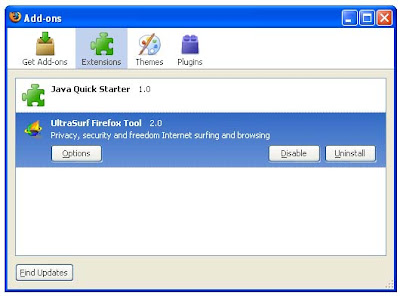
This tutorial found through keywords:
Friday, April 03, 2009 | 0 Comments
Subscribe to:
Posts (Atom)






