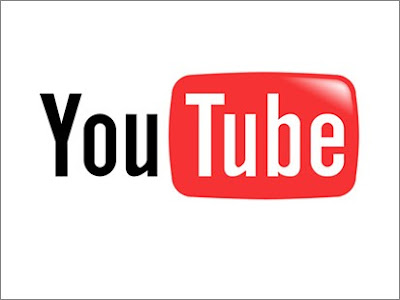Applying Blogger Templates/Themes
Step 1
First of all you need to publish your blog. Choose any topic or niche you wanted. For tutorial to setup your new blog, you can follow this tutorial. Then login to your Blogger dashboard. Next click on the "Layout".
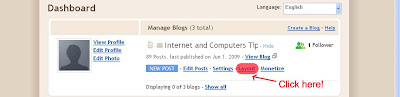
Then you will see the your blog layout page, on the second tab menu, click on "Edit HTML".
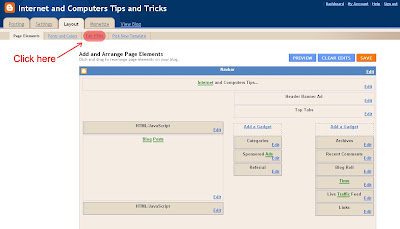
Download your current template for backup.
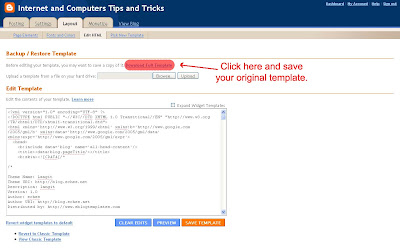
Now leave your blog and find any templates you wanted your blog look like. For example, I suggest you try http://www.eblogtemplates.com/ and choose any templates you like. But this site required you to register before you can proceed the download. I take an example if you want to applying Langit Blogger Template as your blog template, download the template from eblogtemplates. You will get a file titled "langit-blogger.zip". Unzip or extract the file to get an xml file.
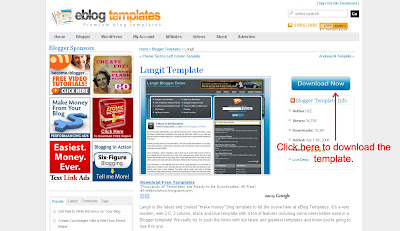
Step 5
Upload your template to your blog. Go back to your blog Edit Template HTML page and click on "Browse" and upload the xml file you've extracted/unzipped. Then confirm and save. Now preview your blog.
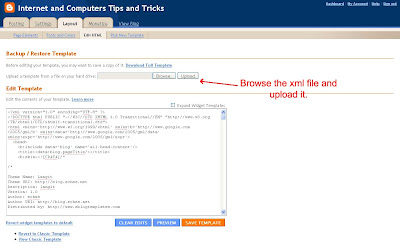
Monday, May 25, 2009 | 0 Comments
Hidden Microsoft Song
enter your username.......etc.
Some people might not hear it because, your sound card driver isn't installed.
If you want to know and hear that song, here it:
C: WINDOWS -SYSTEM32-OOBE-IMAGES-TITLE.WMA (SEARCH IN FOLDERS)
& ALSO YOU CAN TYPE IN RUN(BOX)
Start > Run > Copy and then Paste, or press and hold the Start + r .
C:\windows\system32\oobe\images\title.wma
Monday, May 18, 2009 | 3 Comments
Yahoo! Screamer on Yahoo!
This is a hidden secrets that you might not know about it, everyone know what Yahoo! is one of most popular search engine. Consider it is one of Yahoo! easter egg.
First go to Yahoo! ---> http://www.yahoo.com/
Then click "!" at the Yahoo! symbols at that page, don't forget to turn on the speaker and you will heard sound of funny guy screaming Yahooooooooooooo!!!!!!....
Tuesday, May 12, 2009 | 0 Comments
Customize Background Image in a Pendrive/Thumbdrive

Step 1:
Copy this code into notepad (copy and paste), then save it as "desktop.ini"
[.ShellClassInfo] IconFile=%SystemRoot%\system32\SHELL32.dll IconIndex=127 ConfirmFileOp=0 [{BE098140-A513-11D0-A3A4-00C04FD706EC}] Attributes=1 IconArea_Image="your_picture.jpg" IconArea_Text="0xFFFFFF" VeBRA sources - don't delete the tag above, it's there for XXXXX purposes - [ExtShellFolderViews] {BE098140-A513-11D0-A3A4-00C04FD706EC}={BE098140-A513-11D0-A3A4-00C04FD706EC} {5984FFE0-28D4-11CF-AE66-08002B2E1262}={5984FFE0-28D4-11CF-AE66-08002B2E1262} [{5984FFE0-28D4-11CF-AE66-08002B2E1262}] PersistMoniker=Folder.htt PersistMonikerPreview=%WebDir%\folder.bmp
Step 2:
Put "desktop.ini" file onto your flash drive and replace "your_picture" with the
name of the picture you want to use leaving the .jpg extension the same and change the 0xFFFFFF the color code you want for your folder name font, for example, FFFFFF mean white whether 000000 mean black color.
Step 3:
Now copy the picture that you want to use onto your flash drive.
Step 4:
Refresh (F5) or Go back to My Computer and open your flash drive again ..and enjoy with new background...
Saturday, May 09, 2009 | 0 Comments
Fix Corrupted File in Windows XP
 MOST EASY WAY to fix corrupted file in win xp(must read)
MOST EASY WAY to fix corrupted file in win xp(must read)
This tutorial has been made so people that are having problems with corrupted files, can learn how to fix them easy.
Now, follow this steps:
1. Place the xp cd in your cd/dvd drive
2. Go to start
3. Run
4. Type in 'sfc /scannow' (without the ')
Now it should all load, and fix all your corrupted file on win XP.
Wednesday, May 06, 2009 | 0 Comments
Bypass Country Limitation in Youtube
Ever wanted to view those videos ??
Here is a clean solution on how to view those videos...
Here is another simple hack to watch videos not available for your country bypassing YouTube's geographical restrictions, many videos on YouTube are not available for all countries and users from non-allowed countries are shown the message "This video is not available in your country" on accessing these videos.
Bypass YouTube Restrictions
However, YouTube can be easily tricked into displaying the videos in all countries by altering the URL a bit, for example instead of the regular url - http://www.youtube.com/watch?v=UNIQUEVIDEOID, access http://www.youtube.com/v/UNIQUEVIDEOID (here UNIQUEVIDEOID is a unique 11 character video id code of the particular video).
Example:
Try watching this US specific video using the regular URL - http://www.youtube.com/watch?v=I9ciR9qR1dU, now try this altered URL - http://www.youtube.com/v/I9ciR9qR1dU.
Sunday, May 03, 2009 | 2 Comments
Easter Egg in Firefox 3
 Firefox 3 which was recenlty released is one of the best softwares to come in the recent times..
Firefox 3 which was recenlty released is one of the best softwares to come in the recent times..
shall we tke a look at those easter eggs ???
Note : If you dont have the latest Firefox 3 .. Please Download them from the side bar under " Latest Firefox "
To see the first easter egg in Firefox 3, click here or type about:Mozilla into the Address Location Bar.
You will see the following text in dark red background:
Mammon slept. And the beast reborn spread over the earth and its numbers grew legion. And they proclaimed the times and sacrificed crops unto the fire, with the cunning of foxes. And they built a new world in their own image as promised by the sacred words, and spoke of the beast with their children. Mammon awoke, and lo! it was naught but a follower.
from The Book of Mozilla, 11:9
(10th Edition)
Not surprising? Well, the similar easter egg exists in Firefox 2 too, so it’s guessable. How about trying to click here, or type about:robots into the Firefox 3 Location Bar? This easter egg is lesser known and will get you the following ‘theory’:
Welcome Humans!
We have come to visit you in peace and with goodwill!
Robots may not injure a human being or, through inaction, allow a human being to come to harm.
Robots have seen things you people wouldn’t believe.
Robots are Your Plastic Pal Who’s Fun To Be With.
Robots have shiny metal posteriors which should not be bitten.
And they have a plan.
Thursday, April 30, 2009 | 0 Comments
Hidden Vista Boot Screen
Tired of the pathetic boot screen in Windows Vista? There is a cool trick that will allow you to see what may have been a new boot screen for Windows Vista.
Here is how you do the trick..
To enable the hidden BootScreen:
1.Open the start menu search box.
2.Type “msconfig” and hit enter.
3.Open the Boot tab.
4.Check the “No GUI boot” checkbox.
5.Hit OK.
6.Reboot the computer.
The new boot screen should appear immediately.
Note: A Windows Defender error may appear on the next startup. This error can be made to go away by enabling the system config utility using the tray icon.
Monday, April 27, 2009 | 0 Comments
Optimize Internet Connections
finding and changing Registry can be tricky and harmful.. So here we have a application to that for you...
Today we are going to see about a nice application called Internet Cyclone..
Here is a Small description of it...
Internet Cyclone is a powerful, easy-to-use, Internet Optimizer for Windows 95, 98, ME, NT, 2000 and XP designed to automatically optimize your Windows settings wich will boost your Internet connection up to 200%. Internet Cyclone is compatible with all modems and high-speed LAN, ISDN, CABLE, DSL, T1 or other connections. This Internet Connection optimizer speeds up Web browsing, file downloading, e-mailing, online gaming, chat and all other Internet related software utilities by preventing the data fragmentation during transmission.
This actually lets you optimize various settings and registry to make your net connection much faster..
Follow the simple onscreen Wizard to complete through your setting.. that's it..
Download here
Friday, April 24, 2009 | 0 Comments
Login to Windows XP without Password
Ok worry no more coz if you next time forget your password.. we have a solution to actually allows you to login without any password.
This is the only soft that allow you to log on into any local account without reset existing passwords.
DreamPackPL will just turn off the password validation process. If you dont want to log on into any existing account, then you can execute any application (e.g. Regedit or window with accounts management) at the logon desktop. You may also load the Explorer shell at new desktop and work with admin privileges.
Features :
*Configurable command interpreter in logon window (DreamOn, PassOn, PassOff, *LogonLoggerOn, LogonLoggerOff, DreamDesktop, God-Password)
*Three logon modes:
- standard with password
- with wrong password and wrong hash (LM+NT)
- with given hash (LM+NT
*Hash Audit (show hashes of all users) and Hash Calculator
*Logon Logger (date and time, user name, password, character codes in password)
*Executing programs at the logon desktop with system privileges
*Access to EFS encrypted files after log on
*Loading Explorer shell at new desktop and work with system privileges
*Displaying local accounts list (user names) at the logon desktop
*Disabling Windows File Protection
Instructions :
1.)Download the ISO file (4Mb) and DreamPackPL (74KB)
2.)Burnt it on a CD with Nero Buning Software or anyother Burning Software
3.)Restart Your system and login into BIOS and Set booting From CD/DVD Drive
4.)Save and exit
5.)Now while restarting The CD gets booted and you will find
6.)User must load system in Recovery Console, so press R to continue and install DreamPackPL.
7.)Press C to install DreamPackPL by using Recovery Console.
8.)Then select which Windows (XP/2000) installation that want to log onto by keying in appropriate number (normally 1 for system with only 1 Windows installation).
9.)Key in any password when prompt for Administrator password.
10.)Make a backup of the original sfcfiles.dll by using the following command:
ren C:\Windows\System32\sfcfiles.dll sfcfiles.lld (for Windows XP)
or
ren C:\Winnt\System32\sfcfiles.dll sfcfiles.lld (for Windows 2000)
11.)Copy the patched sfcfiles.dll file from the CD to \Windows\System32 (or \WinNT\System32 depending on your Windows installation) folder by using following command (CD drive in this example is D, change according to your CD drive letter. You can use “map” command to display all drive letters):
copy D:\i386\pinball.ex_ C:\Windows\System32\sfcfiles.dll (for Windows XP)
copy D:\i386\pinball.ex_ C:\Winnt\System32\sfcfiles.dll (for Windows 2000)
12.)Type “Exit” and press Enter to exit from Recovery Console, and restart the PC, and let the Windows boot normally.
13.)Once Windows display Windows Logon prompt, key in “dreamon” DreamPackPL command (without quotes) in the user name or password field to display the DreamPackPL menu.
14.)Click on the top graphic on the DreamPackPL menu to display the commands options and configuration menu.
15.)Navigate to Command and click on Command Setting options.
16.)Enable the God-Password setting by selecting (check) the tick box at the end.
17.)Exit from all DreamPackPL and type “god” in the user name or password field on Windows Logon screen to log on into Windows, bypassing all users or administrator account password.
18.)Another option is to navigate to Password at DreamPackPL commands settings menu and select (check) the “Logon with wrong password and hash” option, which allows user to log-in into Windows using any administrator or user account with any correct or wrong password.
If you have any question .. pleas ask in our comment system...
Tuesday, April 21, 2009 | 1 Comments
Top 20 Add-Ons for Firefox
 Here is a Collection of BEST-OF-THE-BEST firefox add-ons..
Here is a Collection of BEST-OF-THE-BEST firefox add-ons..If you ever wanted the full power of Firefox ..try all of them and see why firefox is celebrated as the World`s best Browser..
Before starting to go through all these Add-Ons.. You may also Wish to read about Top 10 Latest Greasemonkey Scripts
Ad-ons
1.)Adblock Plus https://addons.mozilla.org/en-US/firefox/addon/1865
2.)Firefox Showcase https://addons.mozilla.org/en-US/firefox/addon/1810
3.)Foxmarks Bookmark Synchronizer https://addons.mozilla.org/en-US/firefox/addon/2410
4.)CookieCuller https://addons.mozilla.org/en-US/firefox/addon/82 Extended Cookie Manager
5.)CustomizeGoogle https://addons.mozilla.org/en-US/firefox/addon/743 Enhance Google search results by adding or removing information
Automatically synchronize multiple computers
6.)Fullerscreen https://addons.mozilla.org/en-US/firefox/addon/4650 Truly full screen
7.)GButts https://addons.mozilla.org/en-US/firefox/addon/3576 Display all of your Google Services as buttons
8.)GMail Manager https://addons.mozilla.org/en-US/firefox/addon/1320
9.)McAfee SiteAdvisor http://www.siteadvisor.com/download/ff.html
10.)Restart Firefox https://addons.mozilla.org/en-US/firefox/addon/1249
11.)Screengrab! https://addons.mozilla.org/en-US/firefox/addon/1146 Captures entire web pages no matter how long they are
12.)Session Manager https://addons.mozilla.org/en-US/firefox/addon/2324 Saves and restores the state of all windows/tabs
13.)StumbleUpon https://addons.mozilla.org/en-US/firefox/addon/138
14.)Tab Mix Plus https://addons.mozilla.org/en-US/firefox/addon/1122
15.)Toolbar Buttons https://addons.mozilla.org/en-US/firefox/addon/2377 There are now 95 buttons for Firefox, 58 for Thunderbird, and 26 for Sunbird
16.)Translator https://addons.mozilla.org/en-US/firefox/addon/3361
17.)WHOIS https://addons.mozilla.org/en-US/firefox/addon/603
18.)Google Bookmarks Button https://addons.mozilla.org/en-US/firefox/addon/2453
19.)IE Tab https://addons.mozilla.org/en-US/firefox/addon/1419
20.)Yahoo! Mail Notifier https://addons.mozilla.org/en-US/firefox/addon/1264
Themes
Aero Fox https://addons.mozilla.org/en-US/firefox/addon/6070
myFireFox https://addons.mozilla.org/en-US/firefox/addon/4129
myFireFox & Vista-aero Modifier https://addons.mozilla.org/en-US/firefox/addon/5992
Aquatint Black Gloss https://addons.mozilla.org/en-US/firefox/addon/6111
BloodFire https://addons.mozilla.org/en-US/firefox/addon/5632
Wednesday, April 15, 2009 | 0 Comments
Top Sites to Search Files Hosted at Rapidshare
This is a excellent list and should be bookmarked for all those Chronic Downloaders..
This is purely for eductaional Purpose...
If you didn’t know, RapidShare is one of the largest file hosting website. Rapidshare claims to have a storage capacity of several petabytes (a petabyte is a million gigabytes) of files and an internet connection that transfers hundreds of gigabytes simultaneously. You can imagine the amount of files that is hosted there.
Too bad RapidShare doesn’t have an official search engine for people to find files in its servers. Fortunately I found a total of 99 RapidShare search engine websites and 2 free software that can help you find files hosted in RapidShare according to the keywords. With the help of 101 rapidshare search engines, searching for files in RapidShare is no longer a problem!
Also Visit AlphaBlog for more similar articles...
Here is the Exclusive List :
1. RapidShare1 - Rapidshare Search Engine
2. RapidShare Searcher - Search in rapidshare.com
3. FileZ - Rapidshare Search - File Search
4. LoadingVault - RapidShare Search
5. RapidOSearch - RapidShare Search Engine
6. Rapidoogle - The RapidShare Search Engine
7. HellaFiles - Rapidshare and Megaupload Search Engine
8. RapidShare-Search-Engine - Find files on rapidshare
9. FileCrop - Find Rapidshare & Megaupload files
10. ThuVienPHP - RapidShare Search Engine from Vietnam
11. RapidZilla - Your rapidshare.com search engine
12. OplaHol - We find any file for you
13. FileSearch - Advanced Search Engine for Rapidshare Files
14. FileScoop - Makes File Searching a Snap
15. FilesBot - File Storages Search Engine
16. SearchFiles.de - The Premium File Search Engine
17. OneClickFiles - Search for files on rapidshare, megaupload, etc
18. SearchShared - Search Shared File Servers
19. FilesTube - Every search is a direct hit
20. Rapidfox - RapidShare Search Engine
21. ShareMiner - Search Files on Rapidshare, Megaupload, SendSpace, ZShare
22. ShareDigger - File Search Engine
23. Share4VN - Download Everything You Need!
24. JuSearch - File Hosting Search
25. Avun - File Hosting Search
26. FilesHunt - Rapidshare Search Engine
27. MEGAPID - Official RapidShare Search Engine
28. TotMe! - Rapidshare Search Engine
29. FileSearch - Rapidshare and megaupload file search engine
30. MegaDownload - Megaupload and Rapidshare search engine
31. RapidLibrary - RapidShare Search Engine
32. RapidAll - Rapidshare and others Web Host download Search!
33. RapidSearch.CA - RapidShare Search Engine
34. Gappon - Your Rapidshare, megaupload, mediafire search engines
35. Search4File - Free file search on RapidShare, Youtube and more
36. NewRapidHunter - The easy way to find rapidshare files
37. LoadEvery - More than Search!
38. FileField - Search for files download
39. Leecha - Get it while it’s hot
40. RapidShareIndex - Rapidshare Search Engine
41. RapidRat - RapidShare Search Engine
42. RSDown - Rapidshare links search engine
43. Search.jrfreelancer.com - File Search Engine
44. Sharech - Search for files on the best servers download
45. RapidBurner - RapidShare Search Engine
46. RapidshareDATA - RapidShare Search Engine
47. Search Rapidshare and Megaupload
48. SharingEngines - Search rapidshare megaupload torrents emule mp3 movies
49. QuickSearch - Find needed files from RapidShare Links
50. Funfail - File Search
51. InfoBind RapidSearch
52. 4Chan - RapidShares
53. MegaTao - RapidShare RssSearch
54. RapidExplorer - RapidShare Megaupload Search Engine
55. Busca-RapidShare - Buscador de Rapidshare
56. DownloadList - Download RapidShare Search Engine File
57. rsSearch - Rapidshare Search Engine
58. Rapidor - RapidShare Search Engine
59. RapidSearch.in - Rapidshare links search
60. UVRX - Internet Search
61. BioScience - Search Shared Files
62. ShowIP - RapidShare Search Engine
63. Rapidshare Meta search engine
64. Rapidwolf - RapidShare Search Engine
65. FindAnyLinks - RapidSearch and Other Hosts Download Links Finder
66. RSFilez
67. Jwagal - Rapidshare search
68. Search Rapid Share . net - RapidShare Search Engine
69. RapidSearchLinks - The easiest way to share your file around
70. Megaxo - Search RapidShare, Search MegaUpload
71. DDL Search - Rapidshare search engine
72. RapidSurfing - RapidShare Search Engine
73. Rapidsharelink - Rapidshare Search Engine
74. JamesWatt - RapidShare and Megaupload Search
75. RapidLinks - Locate Your Links Rapidly
76. FreeXFile - Your RapidShare Search Engine
77. 890m rapidshare download search
78. RapidZero - Rapidshare Search Engine
79. DiggRapidShare - Search Your RapidShare Files
80. EliteSearch - Direct Download Search Engine
81. SharingRapid - Search rapidshare megaupload and more
82. 5iles - The Best Search Engine
83. INetList.com - Your RapidShare Search Engine
84. Search-File
85. PakAdTrader - Rapid Search
86. Shared File Searcher
87. LiveThunder Files
88. ShareMinerScript - My Query Builder
89. Medianet - RapidShare Search Engine
90. RapidShareFinder
91. FNETS - Search Rapidshare Files
92. ShareYard Search
93. HuHiHo - Universal File Search
94. goinFiles
95. Yourfile.US
96. GoFileZ File Search Engine
97. RSFind - RapidShare Files Search
98. RapidSeek - Search Shared Files
99. Rapid2Share - RapidShare Search Engine
100. RapidMe - RapidShare Search Engine Software
101. RapidSeek .NET Pro 2007 - Seek links to files on RapidShare network software
Sunday, April 12, 2009 | 0 Comments
Download Faster from the Internet
Then here is a good tutorial on how to speed up those downloads.. Though the speed of internet connections continue to rise in line with new technology when we go to download files and WebPages the speed of these downloads is sadly not as fast as advertised it seems and we wonder why faster internet downloads elude us. The reasons are many but there are a few things you can do to increase your download speed quickly.
1. Get a Spyware Remover
One reason you may have a slower than expected internet connection stifling faster internet downloads is spyware. From browsing and downloading you can pick up nasty little buggers called spyware or malware which runs in the background of your machine feeding information back to their masters and slowing things down when browsing. Spyware is a sad fact of the internet and while we can take precautions by using safer browsers like firefox and being careful where we go and what we download we will always attract some. There are many spyware removers on the net you can download however and I suggest you get one to clean up your PC!
2. Change Your Firewall Settings
Many people have firewalls that protect you from unwanted intrusions by hackers and while they can be good things they can sometimes lock down your PC so hard that it throttles back your connection speed to prehistoric levels! Every firewall is different, some are software driven some are stored in your modem or router and you may not even know it is there but by lowering some of the security

3. Stop Background Programs
Another issue that slows down download speeds and often the entire performance of your computer are programs that run in the background taking up computer power and sometimes are downloading or uploading data as well. Some are more visible than others, if you look at the bottom right of your screen you can see little icons showing some necessary services but if you have a lot there you may want to turn some off like virus checkers, and especially if you do not know what they are! You can also press ctrl-alt-del and go to the "processes" and you will see a large list of programs running. Most of these are essential but some can be stopped to free up your connection for faster internet downloads and computer performance (do not do this unless you are sure of what you are stopping!)
These practical tips can help you to a degree but if you want to double, triple of even quadruple your download speeds in just a few minutes click below to find out more!
Thursday, April 09, 2009 | 0 Comments
Use Proxy to Bypass Webfilters
Lets pretend for a moment that the Internet is made up of 26 websites, A-Z. The web filter blocks your browser from accessing sites X-Z, but not sites A-W. Simply make the browser think you--„¢re going to A-
W. There are a variety of ways to do this:
This is a list of http proxies. These sites may not be up forever, so you may need to search for free http proxy--� or --“public proxy servers--� or other similar terms.
Proxy server lists:
-- http://www.aliveproxy.com
-- http://www.multiproxy.org
-- http://www.publicproxyservers.com/index.html
-- http://www.tehbox.com/proxy
-- http://www.proxz.com
-- http://www.proxy4free.com/index.html
-- http://free-proxies.com
Now that you have a list of proxies, you would open IE (internet explorer) and click on Tools > Internet Options > Connections > LAN Settings > Advanced. Enter the address and port of one of the servers from the list in the proper area (http) and make sure the --“use a proxy server for your LAN--� option is selected. Remember to replace the proxy and port at your terminal to the original when you're done.
*Note: Some proxies listed may not work, and this method may decrease your surfing speed. By trying various entries, you--„¢ll find one that works, or works faster.
The infamous translation trick:
Go to a web page translation site and use their services to --“translate a page to English--� thus accessing the blocked page through their trusted site.
You--„¢ll notice that several translation sites are blocked, but by using less popular ones, this method can still be effective. Here is a list of some translation services. Again, these sites may not be up forever, so you may need to search for them.
-- http://babelfish.altavista.com
-- http://world.altavista.com
-- http://translation.langenberg.com
-- http://freetranslation.com/web.thm
Url Scripting:
Url scripting is the easiest method. It works on a select few web filters and is based on the same principal as the translation trick. By typing and address like --“www.yahoo.com@www.restricted_site.com the filter will not go into effect as it recognizes the trusted site (in this case yahoo.com)
Other tricks:
Simply open the command prompt and type:
Ping restricted.com ? restricted.com obviously being the restricted site
At this point you can take down the IP address (ex. 216.109.124.73) and enter it into the browser. If access to the command prompt is also restricted, see --“How to bypass restrictions to get to the command prompt.--� If this article has been taken from information leak, then know that it involves anything from opening the browser, selecting view > source, then saving it as X.bat and opening it to opening a folder or browser and typing in the location of cmd.exe depending on the OS. I will not go into further, as this a completely different topic.
Use https://restrictedsite.com as referring to it as a secured site may confuse the filter.
Note: These are ancient methods that many new filters defend against, but still may be applicable in your situation. If not, a little history never hurt anyone.
Web based Proxies:
Another one of the easier, yet effective methods include web based proxies. These are simple in the fact that you just enter the restricted address and surf! Some of these have some restrictions, like daily usage limits, etc but you can also use another proxy (perhaps one that sucks, like a text only) to bypass their restrictions as well. Here is a list of some:
-- http://proxify.com]http://proxify.com
-- http://www.anonymizer.com/index.cgi]http://www.anonymizer.com/index.cgi
-- http://www.guardster.com/]http://www.guardster.com/
-- http://anonymouse.ws/anonwww.html]http://anonymouse.ws/anonwww.html
-- http://www.the-cloak.com/login.html]http://www.the-cloak.com/login.html
-- https://www.megaproxy.com/freesurf]https://www.megaproxy.com/freesurf
-- http://www.anonymizer.ru]http://www.anonymizer.ru
-- https://nadaily.com/cgi-bin/nph-proxyb.cgi]https://nadaily.com/cgi-bin/nph-proxyb.cgi
-- http://www.userbeam.de/cgi-bin/nph-userbeam.cgi]http://www.userbeam.de/cgi-bin/nph-userbeam.cgi
-- http://www.free2.surffreedom.com/nph-free.cgi]http://www.free2.surffreedom.com/nph-free.cgi
Proxy Programs:
There are many proxy programs that allow you to surf anonymously that are more or less based on the same topics we--„¢ve covered here. I--„¢ve added them just to cover the topic thoroughly:
-- http://www.hotscripts.com/Detailed/28480.html]http://www.hotscripts.com/Detailed/28480.html
-- http://www.inetprivacy.com/a4proxy/anonymous-grc.htm]http://www.inetprivacy.com/a4proxy/anonymous-grc.htm
-- http://www.orangatango.com/home/index.ie.html]http://www.orangatango.com/home/index.ie.html
-- http://www.steganos.com]http://www.steganos.com
-- http://www.anonymization.net]http://www.anonymization.net ? toolbar that requires admin rights to install
Making your own CGI proxy server:
Making your own proxy server may come in handy, but I personally find that simply uploading a txt file/w a list of proxies to a free host makes for a much easier and headache free solution. If you don--„¢t know PERL, there is code out there to help you set it up. Check out these sites for more info:
-- http://httpbridge.sourceforge.net]http://httpbridge.sourceforge.net
-- http://www.jmarshall.com/tools/cgiproxy]http://www.jmarshall.com/tools/cgiproxy
Admin Access:
When all else fails, you can simply take over the PC and alter or delete the damn filter. This method varies according to the OS (operating system) you are dealing with. Please see --“Hacking Windows NT--� for more information. If this tutorial has been taken from information leak, then I will go as far as to say it involves booting the PC in another OS, copying the SAM file and cracking it using a program like saminside or LC5 rather than start a whole new topic within one.
Monday, April 06, 2009 | 0 Comments
Access Restricted Sites From Your Workplace
For Internet Explorer user:
Follow this link ---> http://www.ultrareach.com/ <--- Download the UltraSurf applications and run the applications, it's will automatically Internet Explorer browser and start browsing by typing url address at the address bar.
For Mozilla Firefox user:
Firefox users need to download the firefox add-on besides the above software:
Download Firefox add-on
Drag and drop the file you have download named "wjbutton_en.xpi" in to the Firefox browser or open the file using Firefox and it will automatically install the Add-ons, then restart the computer and start browsing.
For more information, visit the User Center.
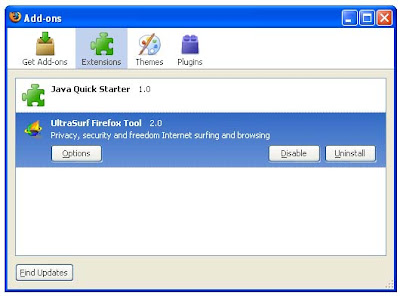
This tutorial found through keywords:
Friday, April 03, 2009 | 0 Comments
A Hidden Secret About Ctrl + C
Here is some useful information for all.
Ctrl+C may be the most important work we do everyday. But it's not a very safe thing to do.
Read on to know why.
What happens when you press Ctrl+C while you are Online... We do copy various data by
Ctrl + C for copying & pasting elsewhere.
This copied data is stored in clipboard and is accessible from the net by a combination of Javascripts and ASP.
Just try this:
- Copy any text by Ctrl + C
- Click the Link: http://www.sourcecodesworld.com/special/clipboard.asp
- You will see the text you copied was accessed by this web page.
See a suggestion from an expert:
You can stop hacking of clipboard content by doing:
Go to internet options of explorer -_ tools menu -> Internet option -> Security Custom level
In settings - Select disable under allow past operations via script.
Sunday, March 29, 2009 | 0 Comments
Solving Virtual Memory Too Low Problems
Solution 1 :
This problem occurs when physical RAM + Virtual RAM (usually created on hard disk) together are not sufficient to take care of the currently needed RAM size, or this situation is about to arise. This usually happens when some fixed upper limit for Virtual Memory has been set. To solve this problem, you can either upgrade you physical RAM on your computer (recommended), or you can set the Virtual Memory to system managed size or you can do both. Setting Virtual Memory to system managed size means windows will set it to higher size whenever needed automatically,for this,
Right click on My computer --> goto properties, goto advanced tab, click on performance settings, now click on advanced, now click on advanced, now click on change button for Virtual memory.
On this screen select the System managed size, press OK. After this re-start your computer. This will solve the virtual memory too low problem.
Solution 2:
Recommended solution is to upgrade your physical memory (RAM) according to requirements of the kind of applications that you run on your computer. If you upgrade RAM or not, the following procedure will help prevent this warning by increasing the virtual memory limit.
Right click on My computer icon and click properties.
This will show system properties window. Click on a advanced tab and click on the settings button under heading performance.
This will open performance options window. Click on advanced tab and click on change button under heading virtual memory.
Check if the space available is set to some custom value or double the RAM size ?
If it is not double the RAM memory size , then select the size option set the virtual memory size double the RAM Size and press set button and press OK button.
Restart the computer.
Friday, March 27, 2009 | 0 Comments
Accessing System Restore When You Cannot Access it in Normal Way
To do this: Restart your computer and press F8 after the POST screen to bring up the Windows XP boot menu. Choose 'boot in safe mode with command prompt.' If your system gets to the command prompt successfully, type "%systemroot%\system32\restore\rstrui.exe" and then press enter.
Follow the onscreen instructions to restore your computer to a previous saved point.
Wednesday, March 25, 2009 | 0 Comments
Removing Multiple Bootscreen
Then Follow these Steps.
- Right Click on My Computer
- Select Properties
- Select Advanced Tab
- Select Settings In the Startup & Recovery Section(3rd grp)
- Select the operating system which u want.
- And Click OK.
- Further again press the setting and click on Edit.
- It will open boot.ini File.
- Now u can delete those o/s which you don't want to be displayed.
Monday, March 23, 2009 | 0 Comments
Hidden Star Wars Movie in Windows XP

Microsoft has hidden a version of Star Wars done entirely with ASCII characters in the Windows XP operating system.But you must be connected to internet to view it.When online,go to start->run.Now type ' telnet towel.blinkenlights.nl ' without the single quotes.See it for yourself.
Saturday, March 21, 2009 | 0 Comments
Bypass Web Content Filter
You can easily get around many Web content filters with the simple trick of using a "proxy" as a go between. By far the easiest, quickest, and least suspicious method is to use a search engine as your proxy. Any network monitoring tools that may be in place might think that you're simply using a search engine, not visiting prohibited sites.
Many search engines, such as Google and Altavista, offer Web-site translation services or other conversion tools, such as for mobile-computing devices. By using those services, the search engine can deliver otherwise-blocked content to your Web browser.
To try this technique, go to Google's translator page or Altavista's translator page. Then enter the URL of the site you want to view and configure the service to convert French (or any langauge) into English. It doesn't matter which origin language you choose, as long as you convert the site into English. Sites written in English will be automatically detected and delivered to your browser in the original language.
Another method is to use Google's mobile conversion tool. This service does tend to strip down the content for use on a cell-phone screen, so sites won't look the same as they do in a browser
You can also use Google's cache to retrieve Web pages, although the process is a bit more tedious. To do that, you must search for the page you want to view (using keywords or a URL string) and then click on the Cached link, if one exists.
Any of these approaches have one problem that you need to keep in mind. Your browser will try to load images directly from the target site, not from Google or Altavista. That process could trigger content filters and other monitoring software.
Thursday, March 19, 2009 | 0 Comments
How to Know If Someone is Blocking You on MSN

This tricks allow you to know if someone is blocking you on MSN messenger, just follow this step by step:
- Open msn messenger
- Click on file
- Then click on tools
- On the bottom it say options click on it
- On the sides go to privacy click on it
- Click on the MSN name that you want to see if she/he blocked you and then right click if the delete button is available that means the person has blocked you
Tuesday, March 17, 2009 | 0 Comments
Performance Increase Through My Computer
- Start > right-click on My Computer and select Properties.
- Click on the "Advanced" tab.
- See the "Performance" section? Click "Settings".
- Disable the following:
Sunday, March 15, 2009 | 0 Comments
Export messages and folders from Thunderbird to Outlook / Outlook Express
I was tired of some problems experienced in Thunderbird database and the lack of support of Windows Desktop Search and I decided to migrate from Thunderbird to Outlook.
I found several tutorials explaining how to do it using the free tool IMAPSize.
The problem with that procedure is that email conversion using this tool needs to select manually each Thunderbird directory that contains the messages of each folder. It is fine for a few directories but a very long task if you have more than a hundred.
In addition to this issue, I found some export problems using the tool: it works in most of the messages but there are some problems with certain messages that are created with a wrong structure or with problems in the header (e.g.: empty subject and wrong received timestamp) when importing into Outlook Express.
Looking for another method, I found a free tool Tbird2OE from PractiSoft. It is rudimentary but it does the first job: it exports all the messages to eml format keeping folder structure and no errors.
To import messages into Outlook Express, the tutorial suggests to drag them in each exported folder. Again, this is simple for small amount of folders but it could take considerable time if you have lots of folders.
For that reason I wrote a tool to import the exported messages using our product OEAPI to store messages in Outlook Express.
Here is the step-by-step tutorial:
- Compact messages (recommended but optional)
- Use Tbird2OE to export messages from your Thunderbird profile:
- Top edit box your mail root in the top edit box, usually something like this: C:\Documents and Settings\UserName\Application Data\Thunderbird\Profiles\awfiwoeu.default\Mail\Local Folders
- Bottom edit box: any path where the emails will be stored in eml format keeping folder structure
- Install OEImportEml:
- Set the same directory that you specified in Tbird2OE as export path (the bottom edit box)
- Set Thunderbird ‘Sent’ folder if your installation is not English (the folder specified here is forwarded to ‘Sent Items’ in Outlook Express)
- If you want to use Outlook, run Outlook and select to import messages from Outlook Express
Friday, March 13, 2009 | 1 Comments
Using Remote Desktop with Windows XP Professional
In this article we will cover the use of Remote Desktop, a tool that once mastered can help you to connect over the network to remote servers to perform maintenance or to launch tests from. This article will cover the basic setup and use of it.
This will be important when we talk about Windows based networking services and how to set them up remotely, like Network Monitor for example. You could set up a remote Windows Server with Network Monitor, remotely control it via Remote Desktop and watch the packets flow over the wire from your VPN at home! Remote Desktop is definitely a tool you will want to master the use of.
What is Remote Desktop?
With the Remote Desktop feature in Windows XP, you can remotely control a computer from another office, from home, or while traveling. This allows you to use the data, applications, and network resources that are on your office computer, without being in your office. In the Illustration below, you can see that an Systems Administrator can quickly (and securely) get into their corporate offices and do that, system down, no problem, you can fix from anywhere you can find an Internet connection that is stable enough to let you work.
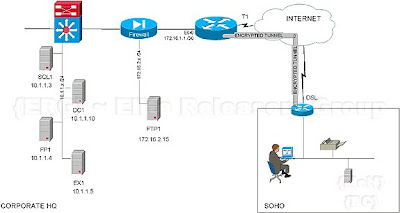
To use Remote Desktop, you need the following:
* Windows XP Professional installed on your office computer, or whichever computer you plan to operate remotely. This computer is known as the host. This article was written using Microsoft’s most current operating system – Windows XP Professional.
* Display data and keyboard data are sent over a WAN or Internet connection so make sure that you are working over a good connection… to use Remote Desktop over a slow connection could be a burden. It will work, but it may not respond as well as you would like. You can use low bandwidth connections, it will allow you to remotely control a system.
Get Remote Desktop
* The Remote Desktop Connection software is pre-installed with Windows XP so to verify that you have it, use the following URL:
o Start => All Programs => Accessories => Communications, => Remote Desktop Connection
* If you don’t have it, then you need to get it. There are options. First, you can get the Remote Desktop Connection software on the Windows XP Professional and Windows XP Home Edition product CDs
* If you don’t have a CD, then you can get it online. Use the links I provided in the links and references section to get the clients if you don’t have it currently available on your system.
The Remote Desktop Connection software can be installed on any supported Windows platform. One you get it, install it and open it up.
Let’s look at how install Remote Desktop (if not already installed)
Install the Client Software
To install Remote Desktop Connection software on a client computer
1. Insert the Windows XP CD into your CD-ROM drive.
2. When the Welcome page appears, click Perform additional tasks, and then click Setup Remote Desktop Connection as shown below.
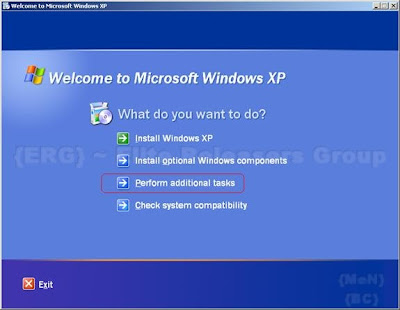
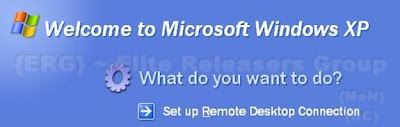
4. You will have to agree to the license agreement
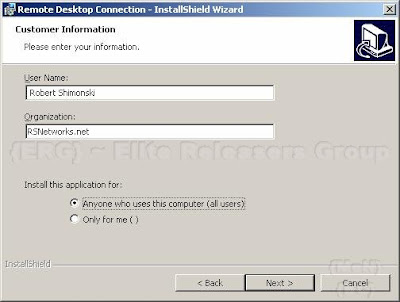
6. Finish the installation and you will now have Remote Desktop Installed on your XP system.
Enable Your Computer as the Host
Before you use Remote Desktop, your systems have to be set up properly to allow it to be ‘controlled’. One of the first things you will need to do is to ‘enable’ the remote control of a system. To do that, you will need to make a quick setting change in the System Properties.
1. Log in as an Administrator (or as a member of the Administrators group)
2. Open the System Applet in the Control Panel.
3. Click Start => Control Panel => System Applet => Remote Tab
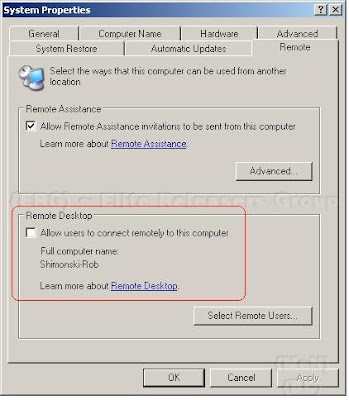
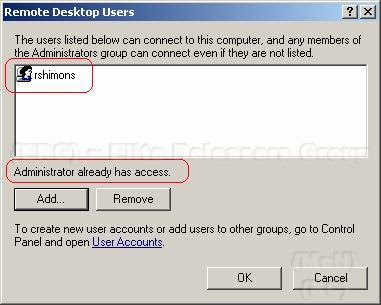
Remote Desktop and XP Service Pack 2
If you're running Windows XP Service Pack 2 (SP2) and you enable Remote Desktop, Windows Firewall will be automatically configured to allow Remote Desktop connections to your computer. There is one exception; this will not happen unless you have the Windows Firewall configured to allow no exceptions.
To allow exceptions in Windows Firewall:
1. Open the Control Panel, Double Click the Security Center applet

2. When the Security Center opens, Click on Windows Firewall
3. Make sure you Clear the check box next to “Don't allow exceptions”
Start a Session
Once you have enabled your Windows XP Professional computer to allow remote connections, and installed client software on a Windows-based client computer, you are ready to start a Remote Desktop session.
Remember, as I laid out in the diagram in the beginning of this article, you must first establish a virtual private network (VPN) connection or remote access service (RAS) connection from your client computer to your office network. Without a connection ‘into’ the corporate network, you will not be able to remote a server, especially if its not internet facing *like on a DMZ* and using a private RFC 1918 address.
To create a new Remote Desktop Connection
1. Open Remote Desktop Connection.
2. Click Start => All Programs => Accessories => Communications => Remote Desktop Connection
3. In Computer, type the computer name or TCP/IP (shown below) address of the host you want to control… remember, they have to be ‘allowed’ to be controlled first.
4. Fill in your credentials, Domain if needed, save the connection as a ‘profile’ so you can quickly go back to it later and use it again.
5. I don’t recommend checking the ‘Save my password’ check box because if your system becomes compromised, your servers (or other systems) have now become exposed to the Hacker. Now in the server, the whole corporate network is potentially exposed.
6. Once you have put in your credentials and all other pertinent information, Click Connect.
7. Your request will now be sent to the system you want to connect to. The Log On to Windows dialog box appears.
8. In the Log On to Windows dialog box, type your user name, password, and domain (if required), and then click OK.
9. The Remote Desktop window will open and you will see the desktop settings, files, and programs that are the system. The system that is in the corporate network can remain locked and safe while you are now inside it, working on it. Whatever you are doing cannot be seen by someone watching the console.
10. Problems do occur, most commonly it’s just that the connection is either refused or it timed out because of latency. Here is a commonly seen error message:
Note:
To change your connection settings, (such as screen size, automatic logon information, and performance options), click on the other tabs available when you open the Remote Desktop Client.
To open a saved connection
1. Saved connections are stored in you’re my Documents folder
2. Windows Explorer => My Documents folder
3. Click the .Rdp file for the connection you want to use
A Remote Desktop file (*.rdp) file is a profile that holds a bunch of settings. You can make copies of them as you would any other file and just change the options internally to that profile and save it with another name. You can copy all the *.rdp files and store them in a folder on your desktop; you can even edit the Start Menu and make a folder called RDP with all your profiles in it. Whatever makes it easy for you to manage…
To edit an *.rdp file and change the connections settings it contains, right-click the file and then click Edit.
To log off and end the session
1. In the Remote Desktop Connection window => click Start => Shut Down.
2. The Shut Down Windows dialog box appears
3. In the drop-down menu, select Log Off
Summary
In this article we covered the basics of Remote Desktop. We covered what its used for, how to install it, how to configure it and how to use it. Make sure you don’t leave this article out of your tool belt, in future articles you will see just how handy Remote Desktop can be.
This tutorial found through keywords:
Wednesday, March 11, 2009 | 2 Comments