Guide To Play Japanese Language Games with Microsoft Applocale
Note: The information below is intended only to be a helpful guide and may not be 100% updated in comparison to some of the information you may find elsewhere on the internet in regards to playing imported games. I strongly recommends you also do a bit of research at your favorite resource sites for more detailed information on playing imported games. Thank you!
In this tutorial, you will need Windows XP CD-ROM which is the same versions like the one installed in your computer. Did you ever faced this problems? Whenever you want to play any Japanese language games like hentai games, executables games or flash games, you will get this error window:

Here is tutorial how to play any games which is it in Japanese.
Below is a video tutorials made by Mr. Retomor....
- First of all, you need to download Microsoft Applocale at The Microsoft AppLocale Utility page. Click here to download it and read some information about this software.
- Install Microsoft Applocale then go to "Control Panel", if your "Control Panel" viewed in Category view, switch it to Classic View. See image below for more info.
- Choose "Regional and Language Options" and then click on the "Advance" tab. Under the "Code Page Conversion Tables", tick all Japanese page conversions code (e.g: 10001 - MAC Japanese). I'm not pretty sure about which one used in the game so it is better for you to find all Japanese page conversions code.
- Click "Apply" and you will get this message:
- Insert Windows XP CD-ROM then it will automatically install the page conversions code. Make sure the Windows XP CD-ROM is same versions with the versions installed in your computer.
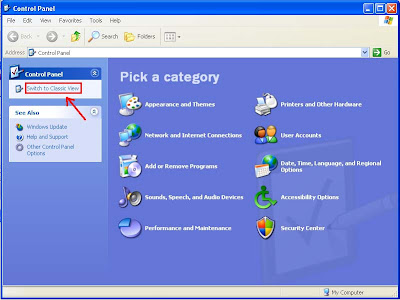
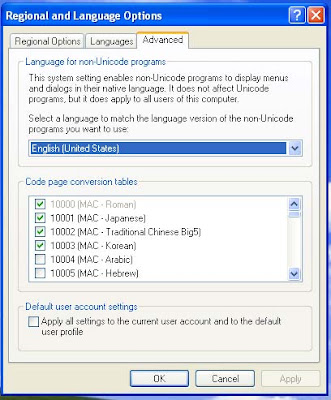
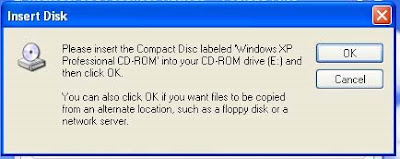
Below is a video tutorials made by Mr. Retomor....
This tutorial found through keywords:
- h game install japanese code
- applocale guide
- applocale japanese games
- language problems hentai games
- game rar
- hentai game language program
Subscribe to:
Post Comments (Atom)





Post a Comment