How to: Disable/Enable the Windows XP Welcome Screen
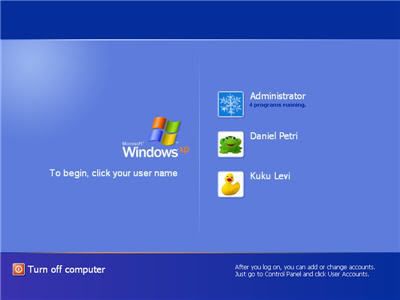
Windows XP gives the user a couple ways to log into the computer. You can use the traditional or classic method of typing in the username and password to login or you can use what's called the Welcome Screen to login.
What if you want to change the way your computer logs in, can you disable or enable this Welcome Screen?
The Windows XP Welcome Screen is tied to another feature called "Fast User Switching".
This feature lets a user leave all his programs running if another user needs to use the computer.
The first user can Log Off the session and Switch User back to the Welcome Screen so that another person can use the computer.
When the second person is done, the user can switch back to his profile with all the programs still running where they left off.
In order to use this feature, you have to use the Welcome Screen.
However, if you dont need or want this feature, follow the instructions below to remove the Welcome Screen.
To do this follow the directions below:
Remove the Welcome Screen
If you dont want to use "Fast User Switching", you may want to disable the Welcome Screen.
You must be logged in as an Administrator to do this.
To do this follow the directions below:
1) Click on Start
2) Click on Control Panel
3) Double-click on User Accounts
4) Click on "Change the way users log on or off"
5) Uncheck "Use the Welcome Screen"
(Note: this will also disable "Fast User Switching")
6) Click on Apply Options
7) Close the User Accounts window and the Control Panel
8) The next time you reboot your computer, the classic login prompt will be used
What if I dont want the Welcome Screen OR the classic prompt? Can I disable both?
To Login automatically to a user account, follow the instructions below:
1) Click on Run
2) Type in the following command
What if you want to change the way your computer logs in, can you disable or enable this Welcome Screen?
The Windows XP Welcome Screen is tied to another feature called "Fast User Switching".
This feature lets a user leave all his programs running if another user needs to use the computer.
The first user can Log Off the session and Switch User back to the Welcome Screen so that another person can use the computer.
When the second person is done, the user can switch back to his profile with all the programs still running where they left off.
In order to use this feature, you have to use the Welcome Screen.
However, if you dont need or want this feature, follow the instructions below to remove the Welcome Screen.
To do this follow the directions below:
Remove the Welcome Screen
If you dont want to use "Fast User Switching", you may want to disable the Welcome Screen.
You must be logged in as an Administrator to do this.
To do this follow the directions below:
1) Click on Start
2) Click on Control Panel
3) Double-click on User Accounts
4) Click on "Change the way users log on or off"
5) Uncheck "Use the Welcome Screen"
(Note: this will also disable "Fast User Switching")
6) Click on Apply Options
7) Close the User Accounts window and the Control Panel
8) The next time you reboot your computer, the classic login prompt will be used
What if I dont want the Welcome Screen OR the classic prompt? Can I disable both?
To Login automatically to a user account, follow the instructions below:
1) Click on Run
2) Type in the following command
control userpasswords2
and click OK
3) Highlight the user you want to log into automatically, then uncheck the box for
"Users must enter a username and password to use this computer"
4) Click on Apply and you'll be asked to verify the username and password to log in automatically
5) Click OK and the next time you restart your computer, you'll automatically be logged in without having the classic prompt or Welcome Screen.
Is there a utility I can use to accomplish this?
You can download a utility for Windows XP called TweakUI that will allow you to change the way you log into Windows XP, along with allowing you to change alot of other features.
You can download TweakUI for Windows XP from the Microsoft Powertoys web page at:
3) Highlight the user you want to log into automatically, then uncheck the box for
"Users must enter a username and password to use this computer"
4) Click on Apply and you'll be asked to verify the username and password to log in automatically
5) Click OK and the next time you restart your computer, you'll automatically be logged in without having the classic prompt or Welcome Screen.
Is there a utility I can use to accomplish this?
You can download a utility for Windows XP called TweakUI that will allow you to change the way you log into Windows XP, along with allowing you to change alot of other features.
You can download TweakUI for Windows XP from the Microsoft Powertoys web page at:
Subscribe to:
Post Comments (Atom)





Post a Comment